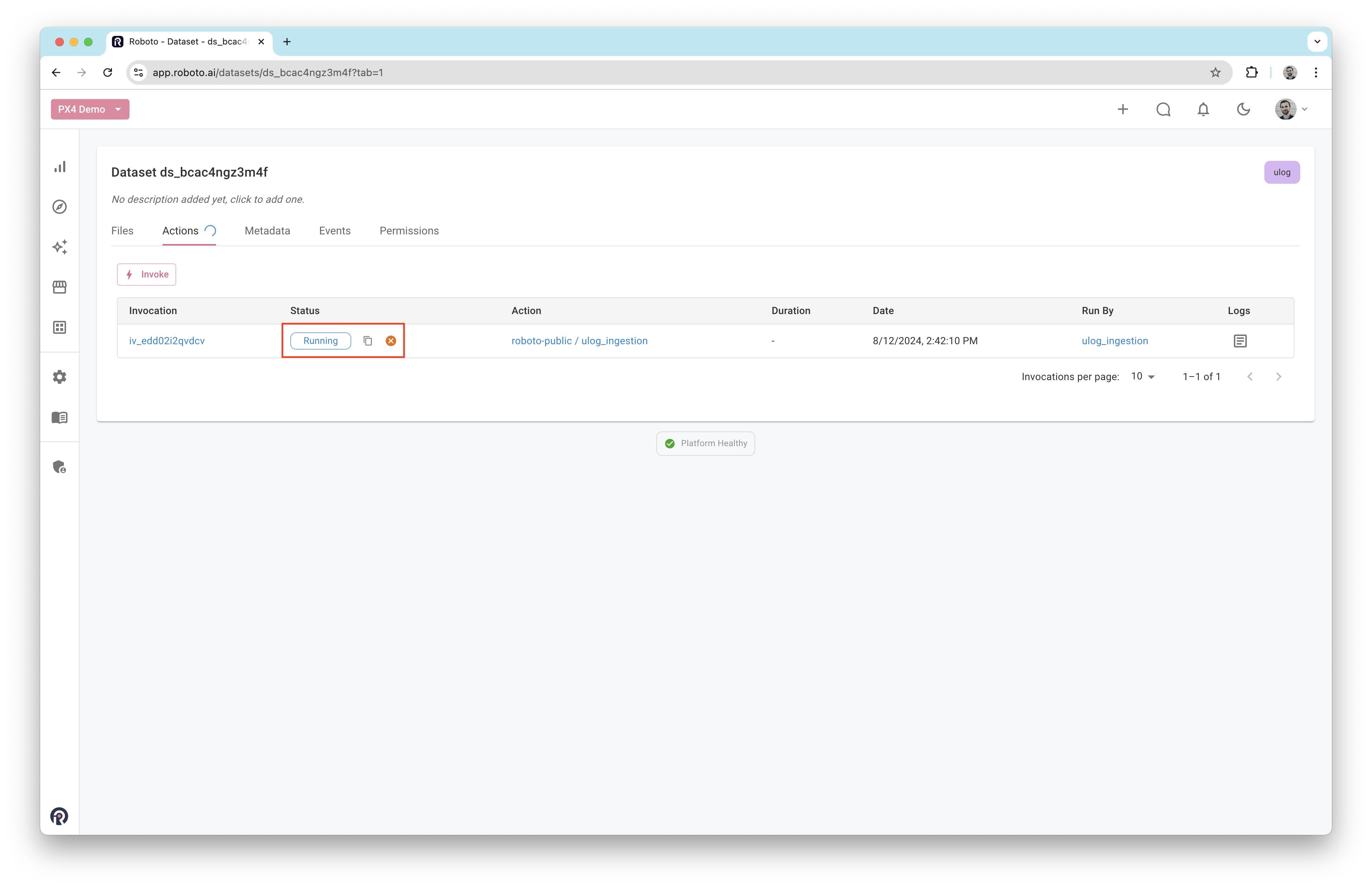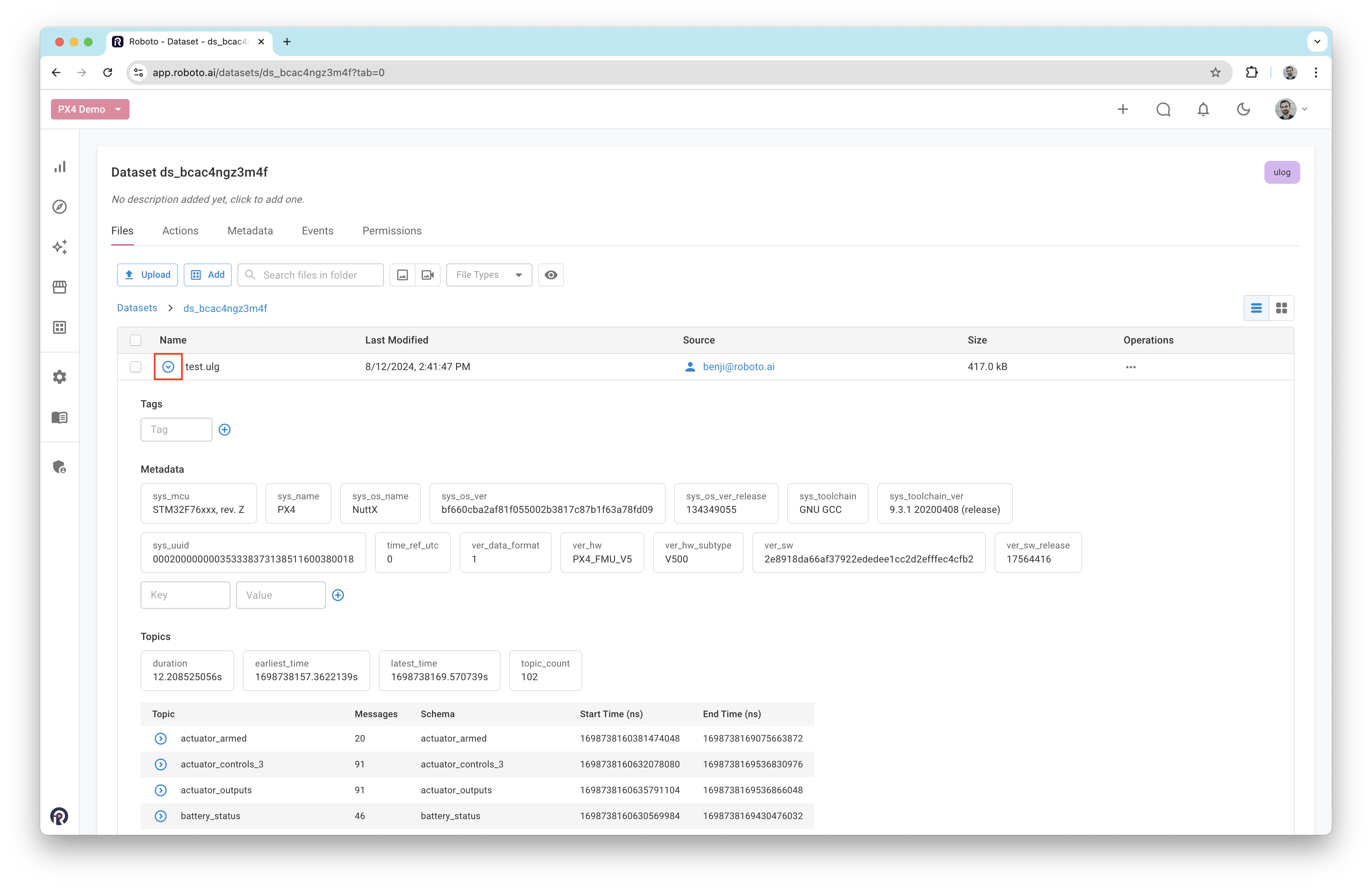Get Started#
This section guides you through ingesting a PX4 ULog file.
Create a dataset#
Create a new dataset by clicking on the + icon in the top navigation bar.
Once created, you will be taken to the dataset. Upload a ULog file by dragging it into the dataset.
Ingest log#
After uploading a log, Roboto will automatically trigger the ingestion process. A blue spinner next to the Actions tab indicates that ingestion is in progress. This may take a few seconds to appear if Roboto is under heavy load.
Note
If you don’t see the spinner appear, you may not have a ULog ingestion trigger configured in your account. Follow the steps at PX4 Triggers to add one.
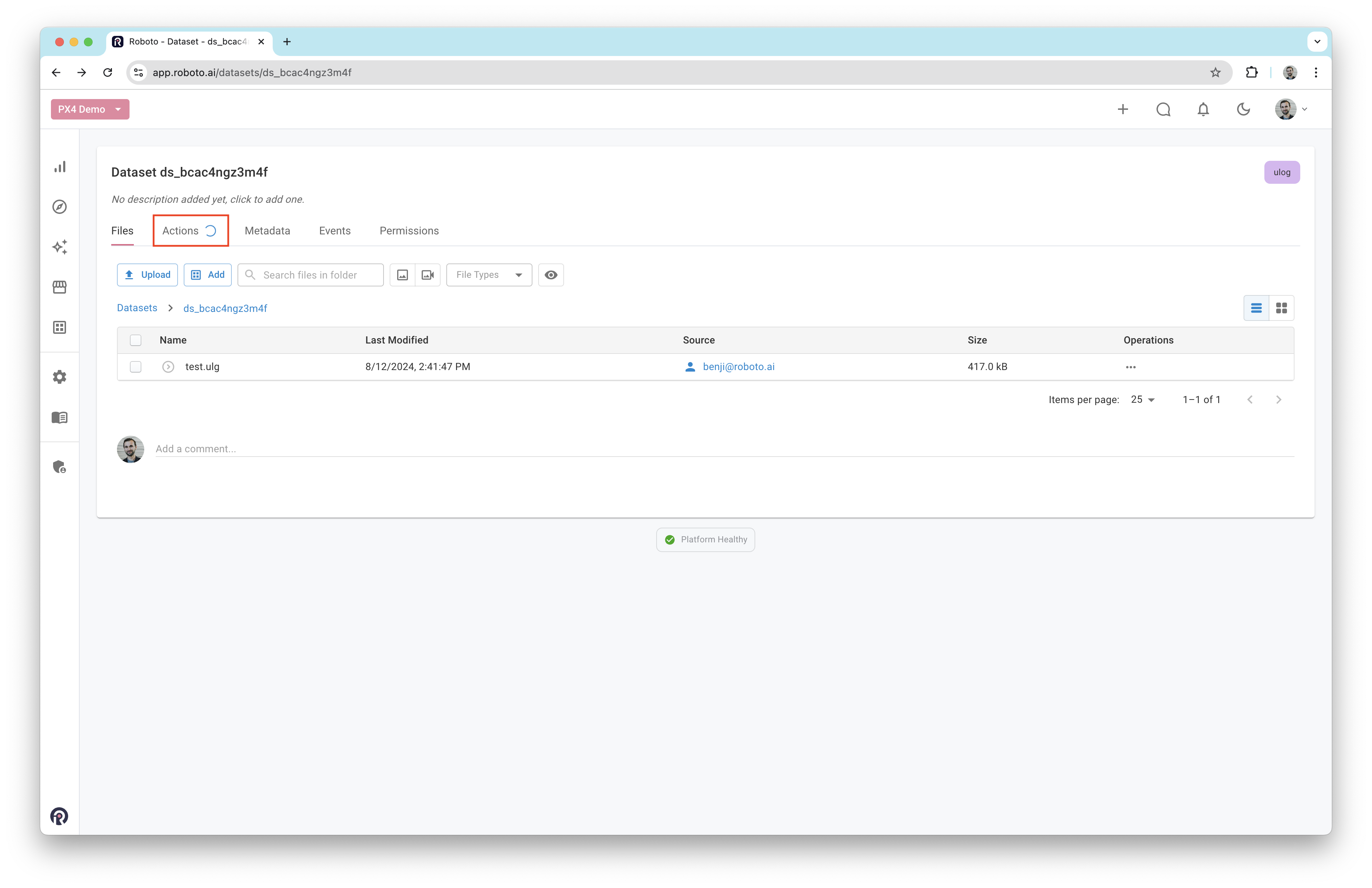
To monitor the process, click on the Actions tab.