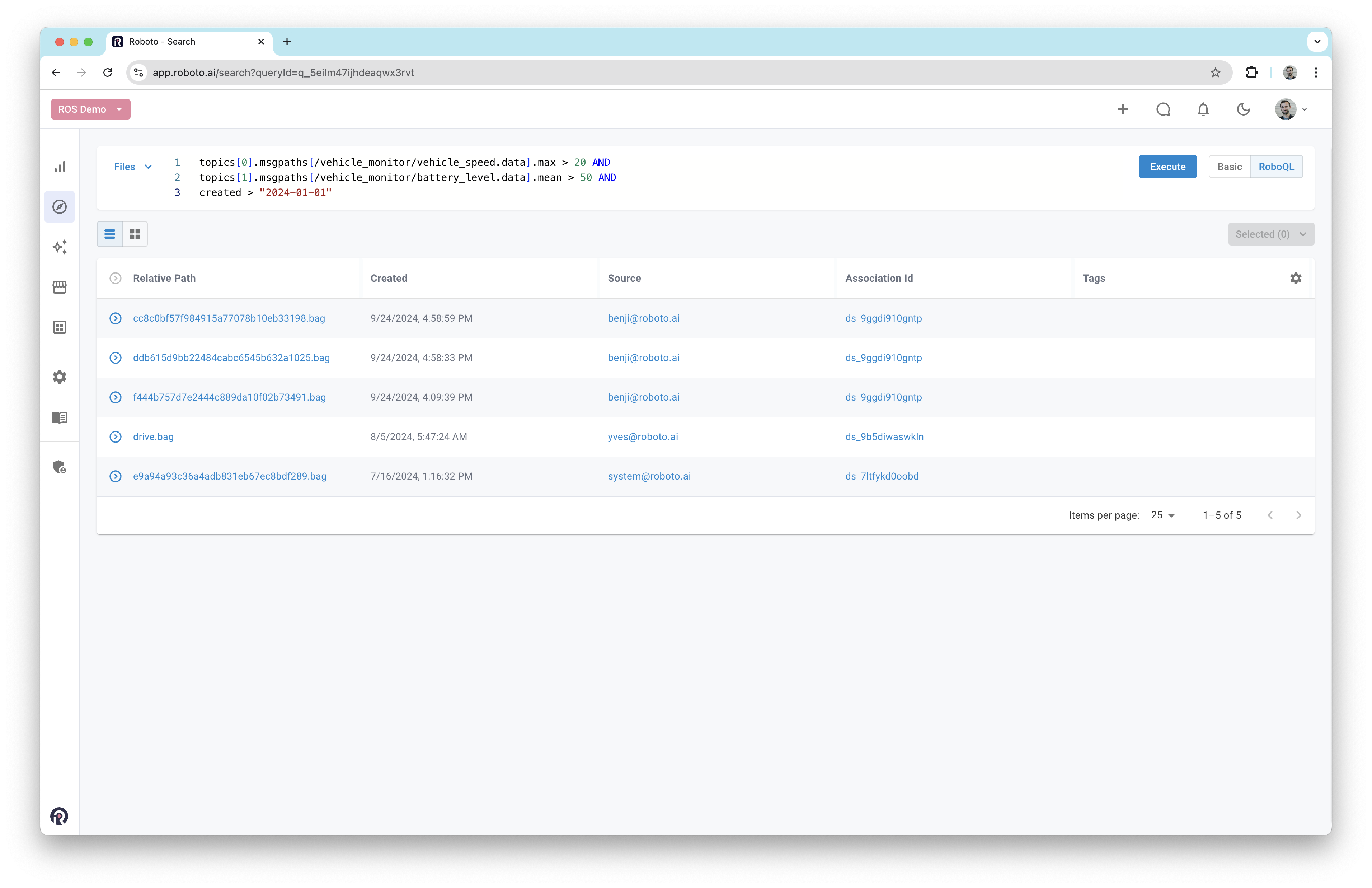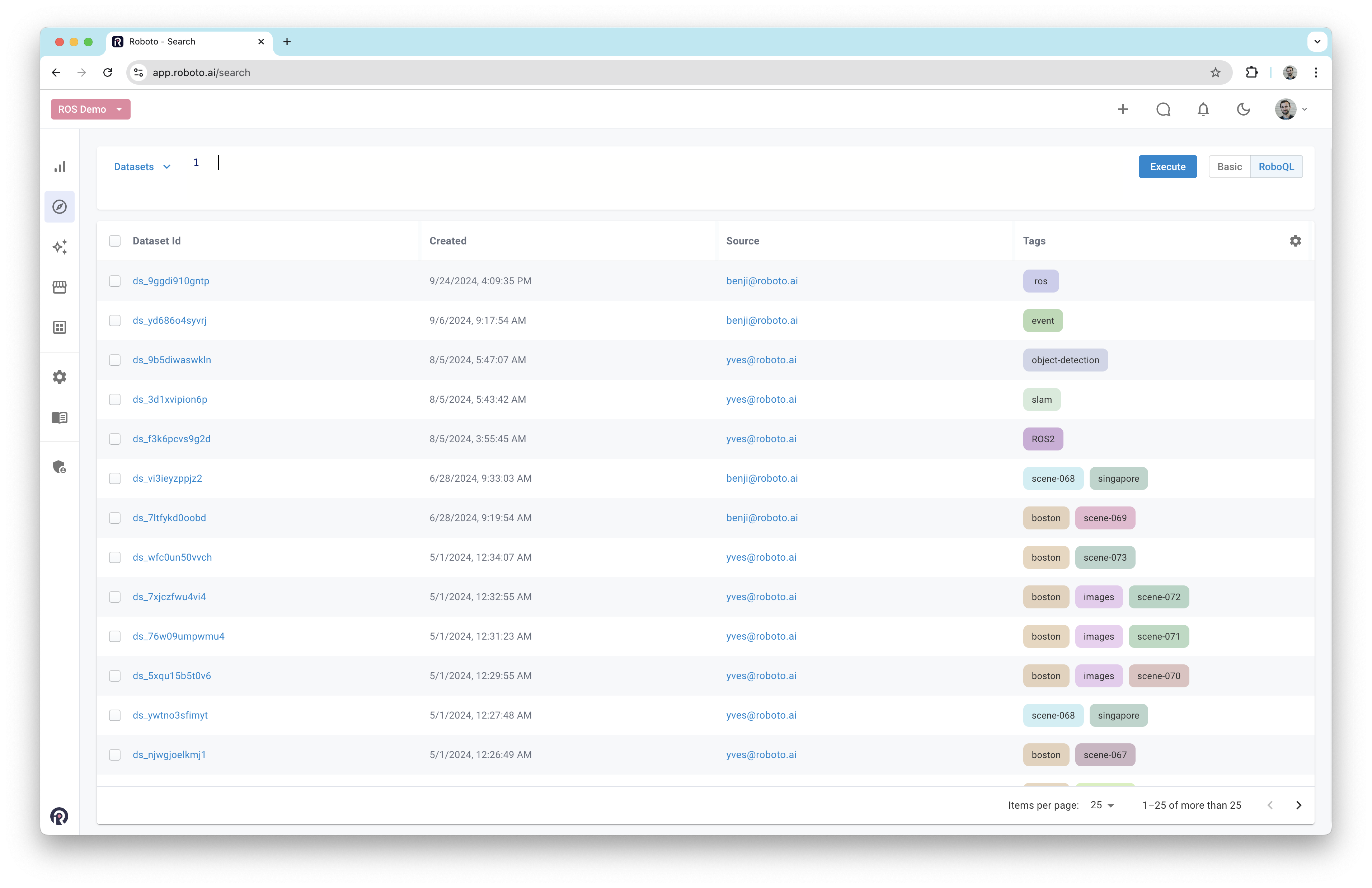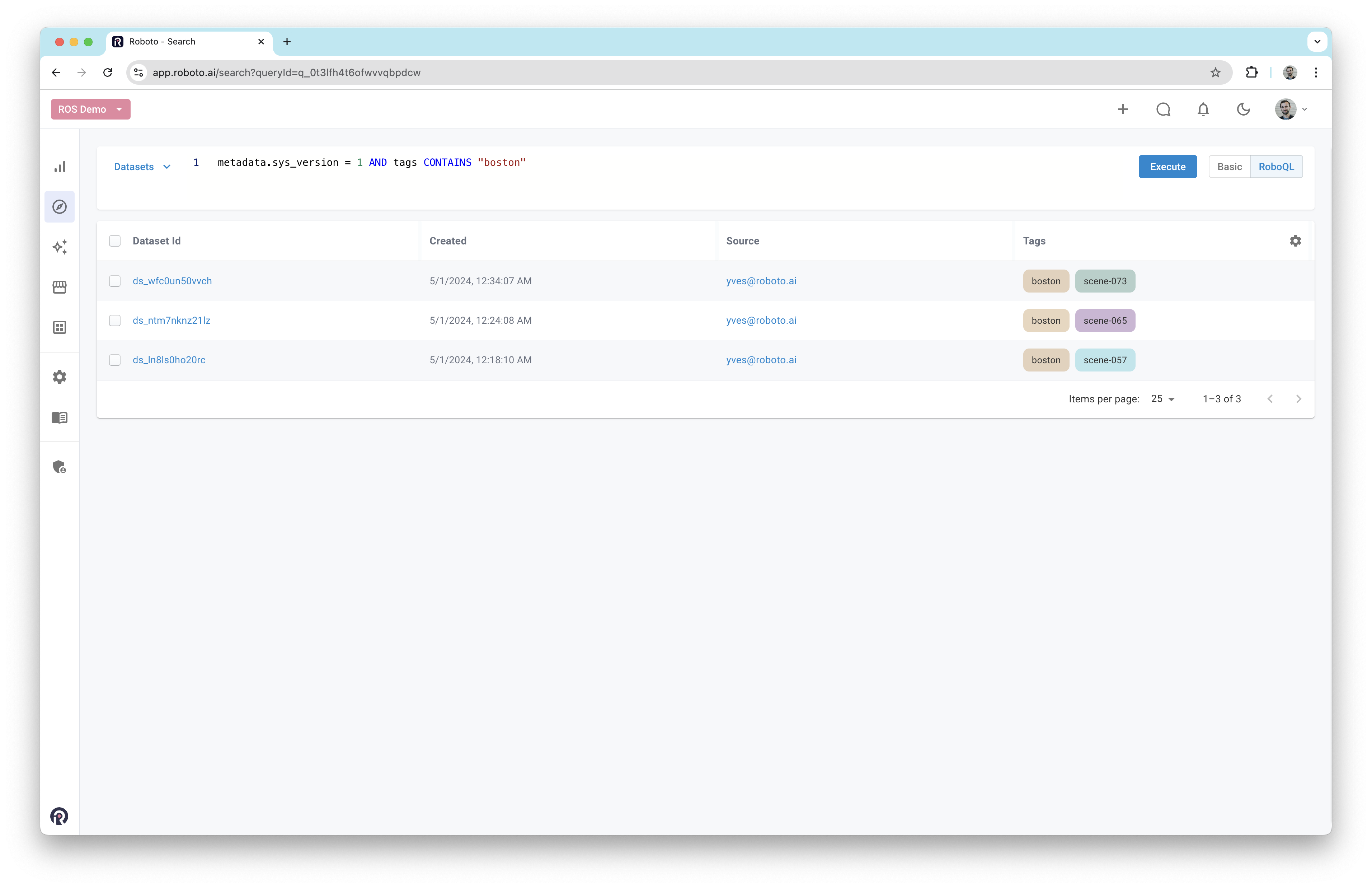Search Data#
This section illustrates how to search ROS logs using RoboQL, Roboto’s query language. RoboQL enables filtering ROS log files based on metadata, tags, and statistics derived from topic data.
For the examples below, we uploaded a couple of hundred .bag files from the nuScenes dataset into an example Roboto account. The data includes logs from various driving scenes in Singapore and Boston.
Query with topic data#
In addition to metadata and tags, RoboQL enables you to query logs based on statistics derived from topic data. For example, you can search for drive logs within a specific speed range or at a particular battery level.
By default, Roboto calculates the following statistics for each message path in a topic: min, max, mean, and median. For boolean fields within message paths, Roboto also calculates true_count (the number of true values) and false_count (the number of false values).
For example, to search for all logs in 2024 where the maximum vehicle speed was above
20 mphand the average battery level was above50%, we can use the following query:topics[0].msgpaths[/vehicle_monitor/vehicle_speed.data].max > 20 AND topics[1].msgpaths[/vehicle_monitor/battery_level.data].mean > 50 AND created > "2024-01-01"
Review the query results: