PX4 Triggers#
This section walks you through how to create a trigger to automatically process PX4 ULog files.
Triggers allow you to run actions whenever new files are uploaded to your Roboto account.
Enable existing trigger#
During sign-up, you may have opted to automatically create a trigger in your account. If so, there’s no need to create a new one—just ensure it’s enabled.
Go to your account’s triggers page: Triggers
Look for a trigger named
px4_ulog_ingestion_trigger. If it’s there, ensure the toggle button is switched to enabled (green).
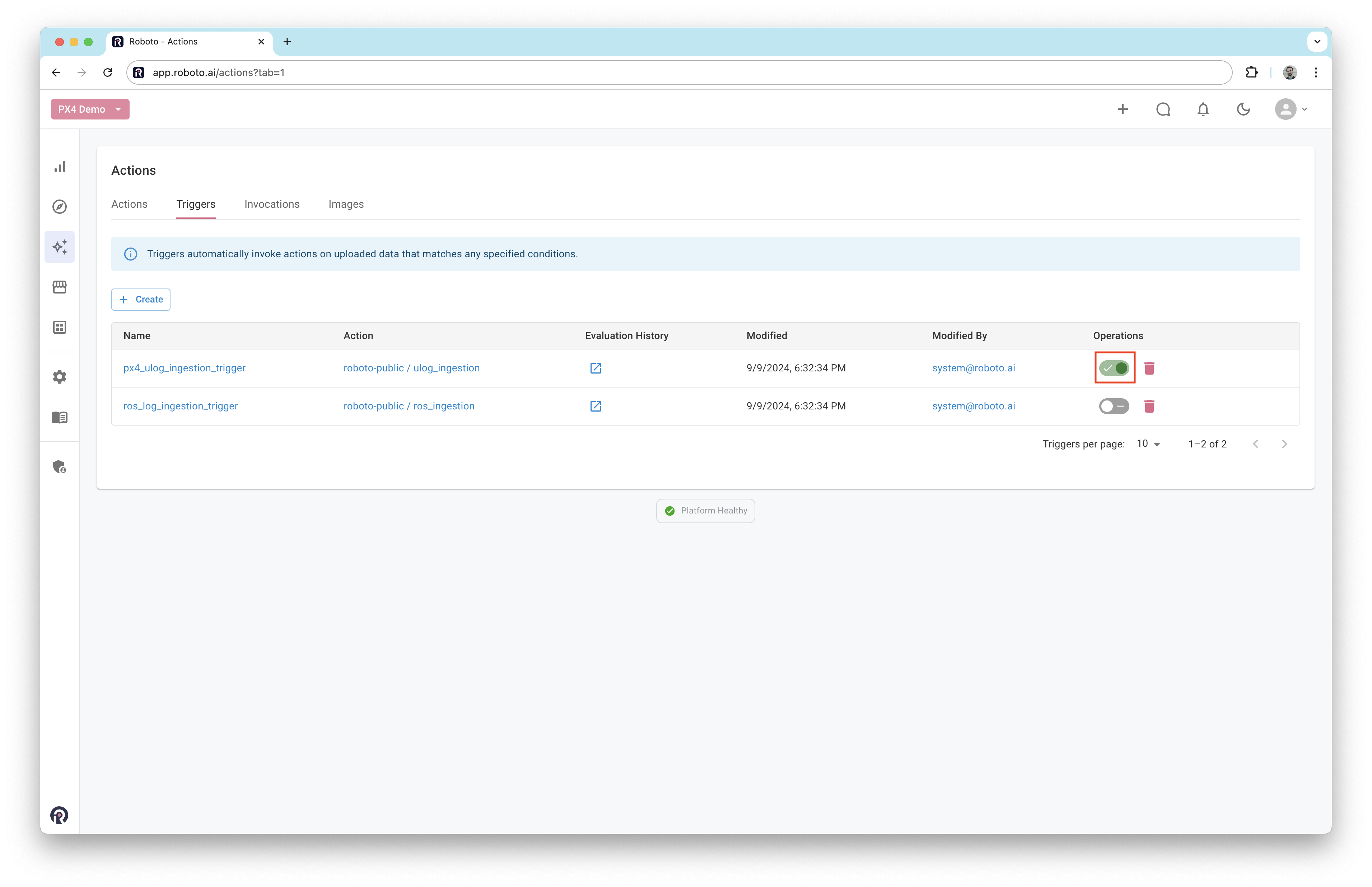
Create a trigger#
If your trigger list is empty or you don’t have one set up for PX4 logs, you can easily create a new one.
Click the
+ Createbutton on the Triggers page.
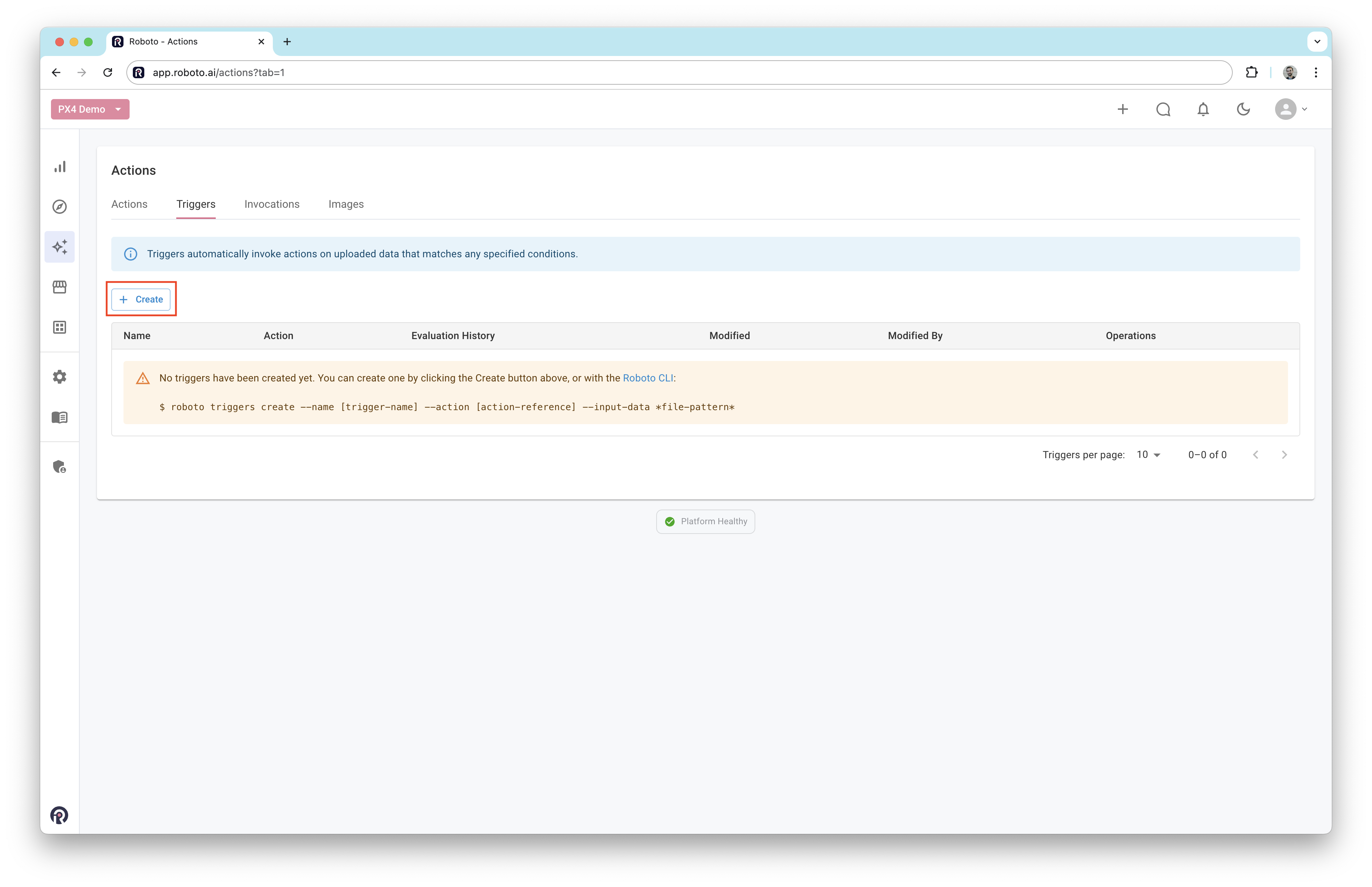
Fill out the trigger creation form with the appropriate details. Be sure to select Action Hub to locate the
ulog_ingestionaction.

Once the form is completed, click the
Create Triggerbutton.
After creating the trigger, continue with the Get Started guide to begin working with PX4 ULog files.