ROS Triggers#
This section walks you through how to create a trigger to automatically process ROS logs.
Triggers allow you to run actions whenever new files are uploaded to your Roboto account.
Enable existing trigger#
During sign-up, you may have opted to automatically create a trigger in your account. If so, there’s no need to create a new one—just ensure it’s enabled.
Go to your account’s triggers page: Triggers
Look for a trigger named
ros_log_ingestion_trigger. If it’s there, ensure the toggle button is switched to enabled (green).
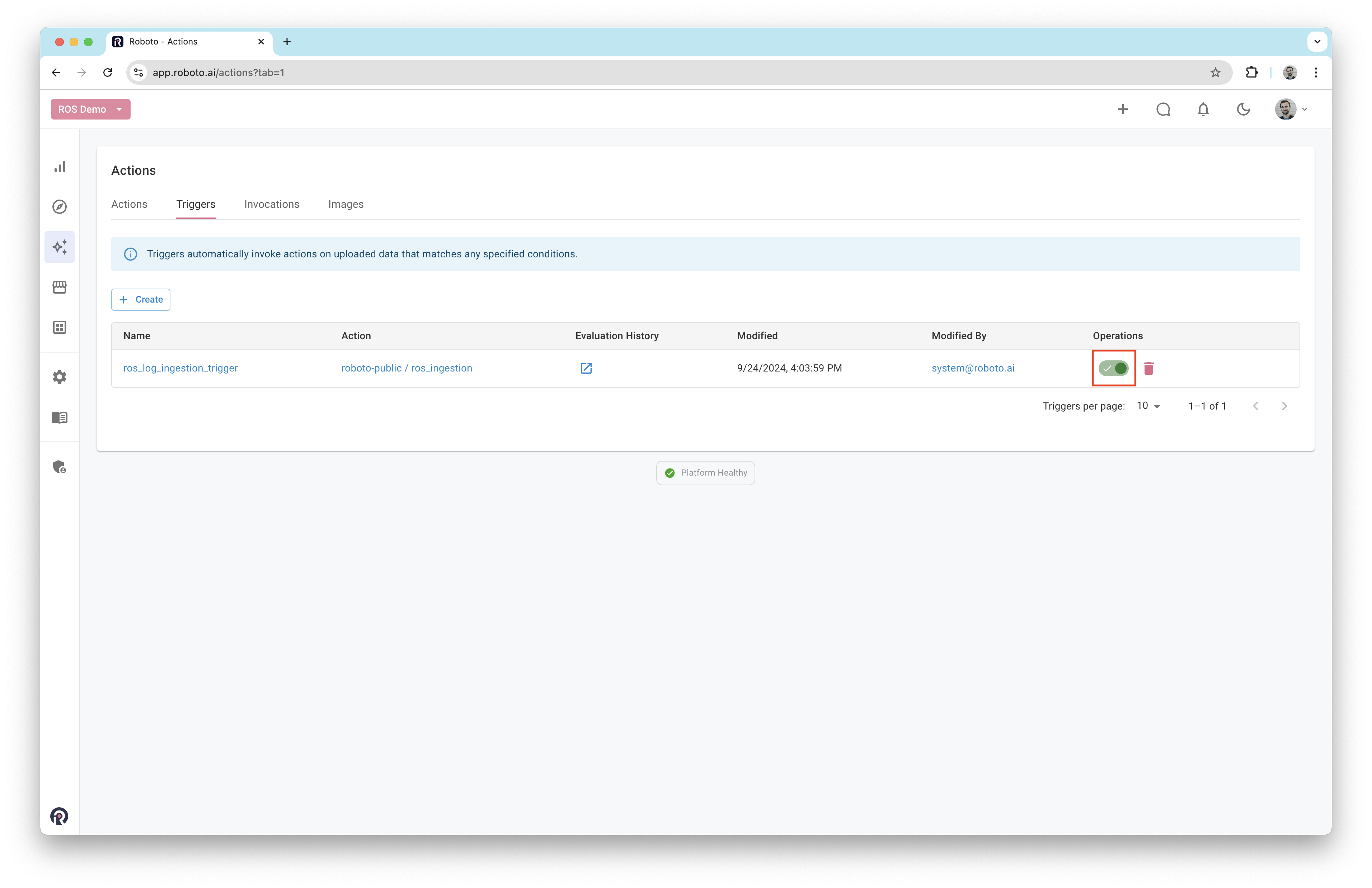
Create a trigger#
If your trigger list is empty or you don’t have one set up for ROS logs, you can easily create a new one.
Click the
+ Createbutton on the Triggers page.
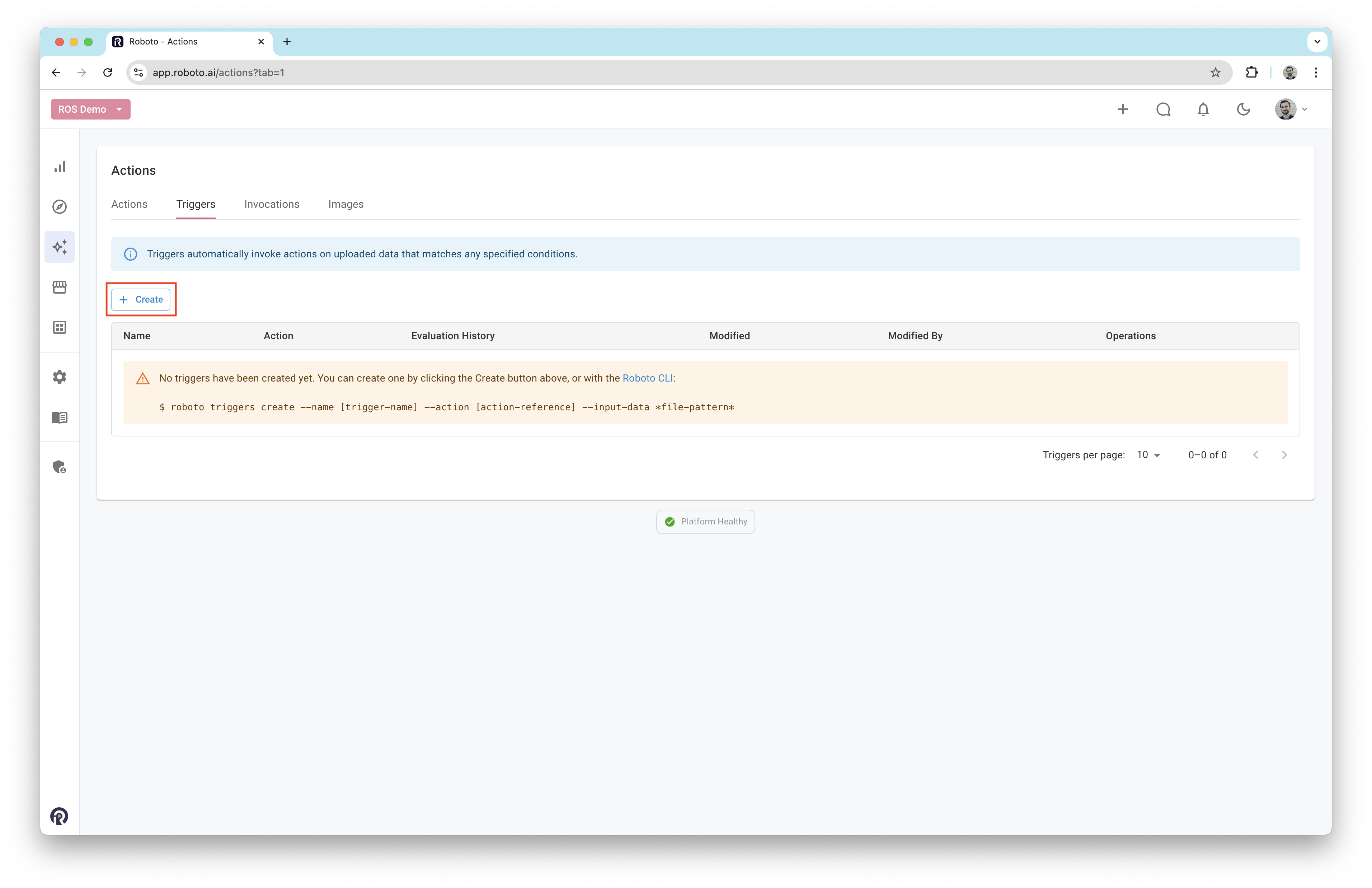
Fill out the trigger creation form with the appropriate details. Be sure to select Action Hub to locate the
ros_ingestionaction.
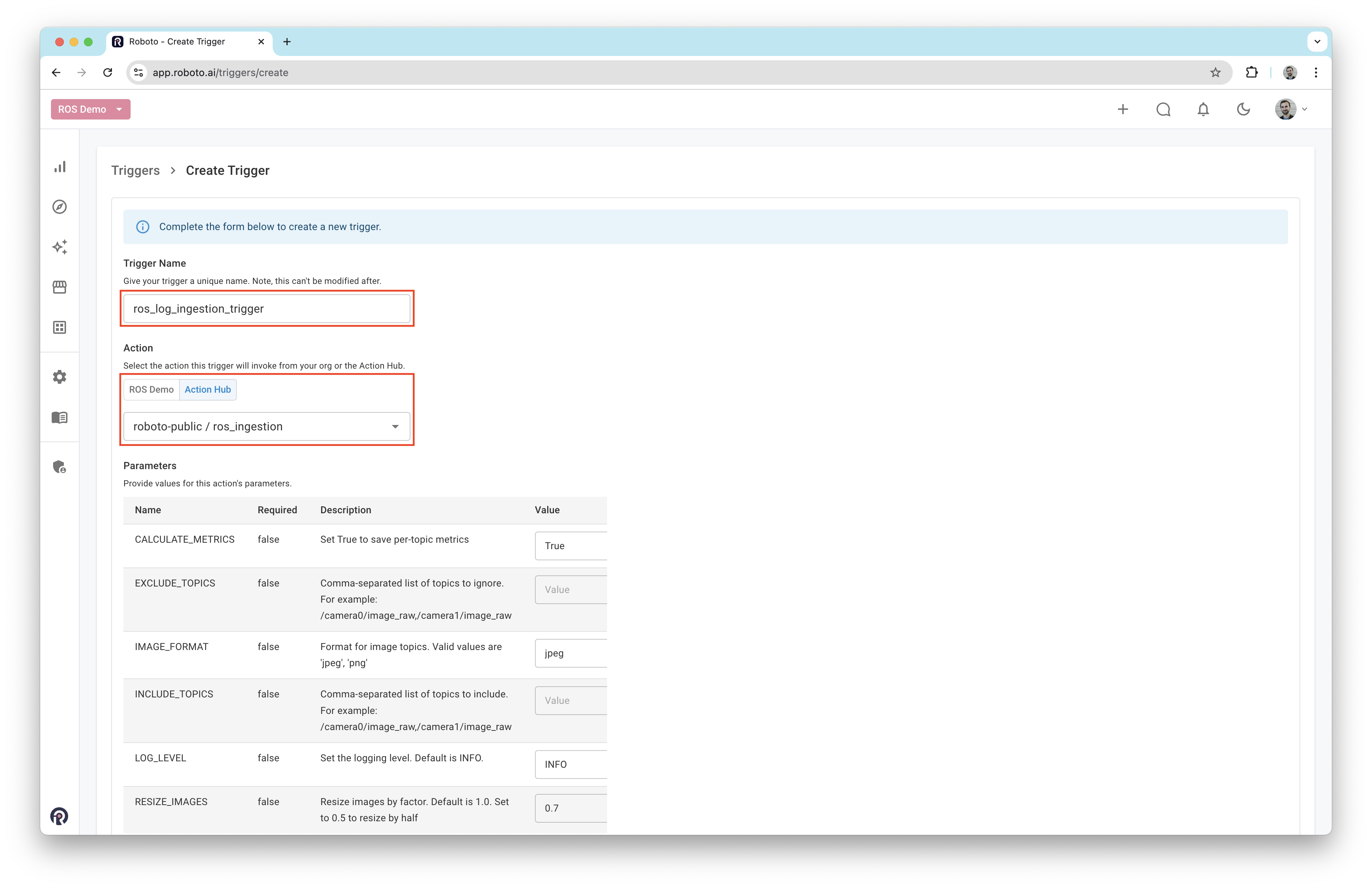
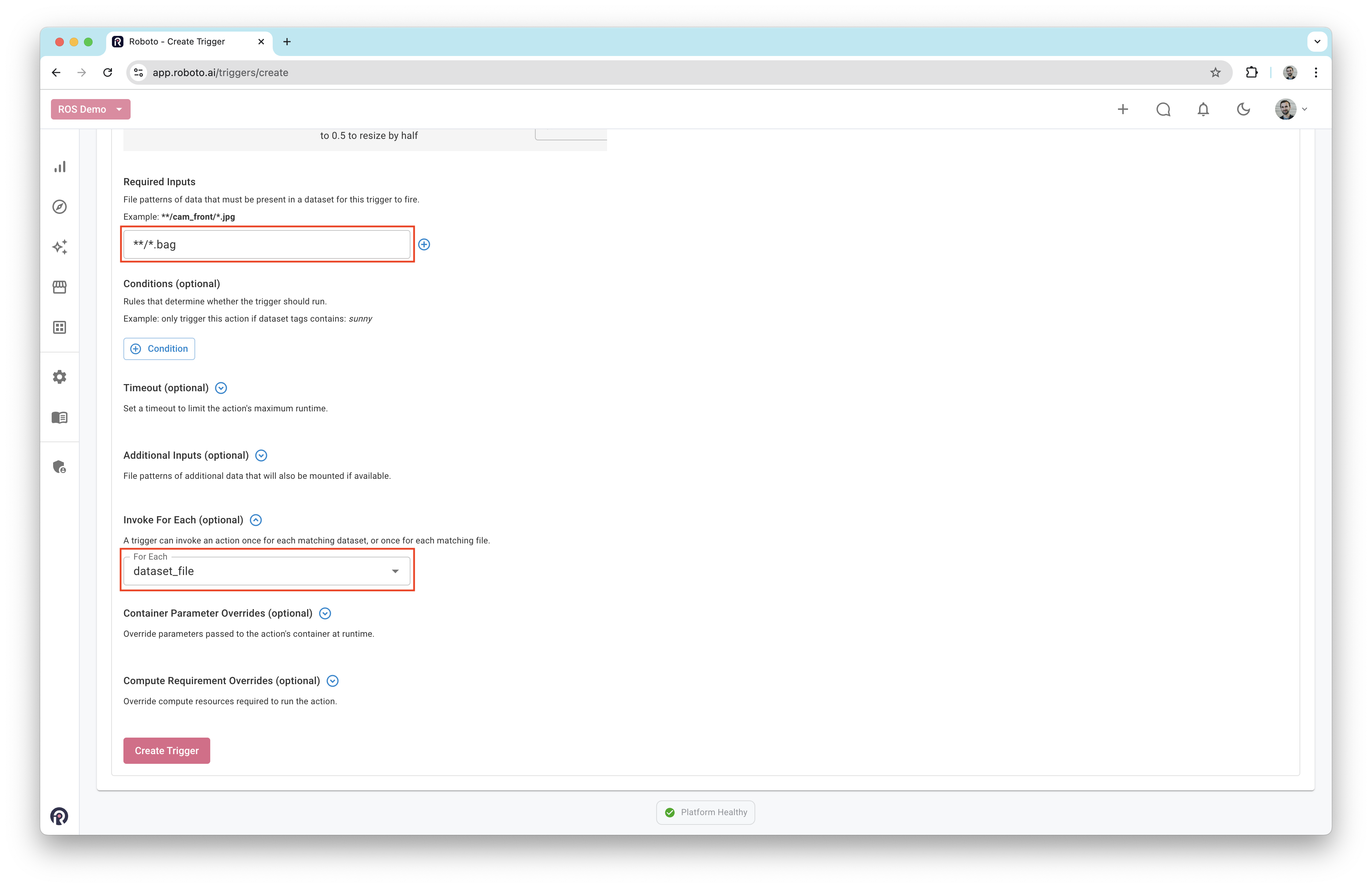
Ensure the value you provide for Required Inputs matches your log file type, e.g. **/*.bag or **/*.mcap etc.
Once the form is completed, click the
Create Triggerbutton.
After creating the trigger, continue with the Get Started guide to begin working with ROS logs.